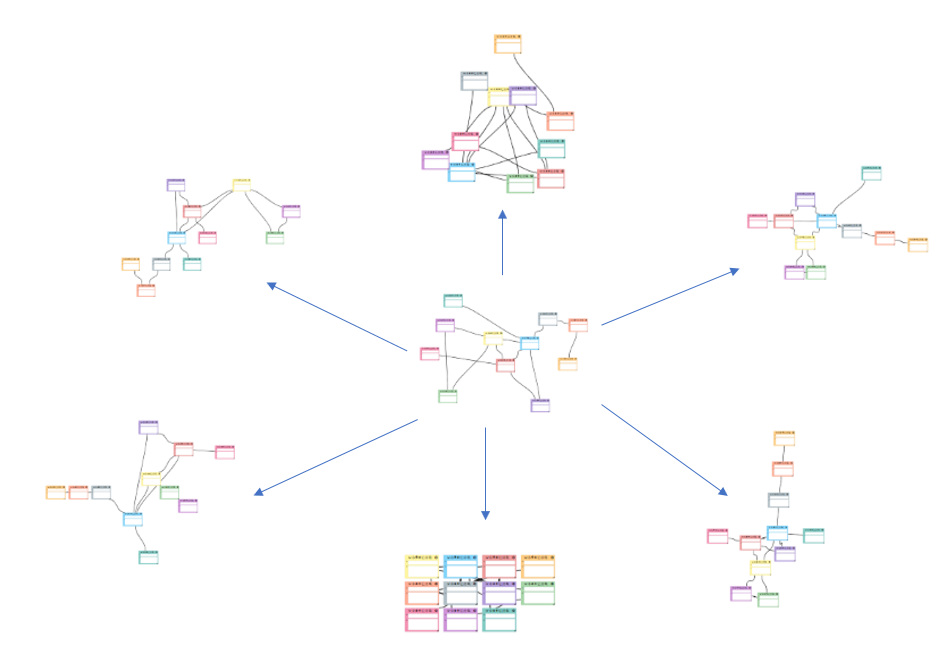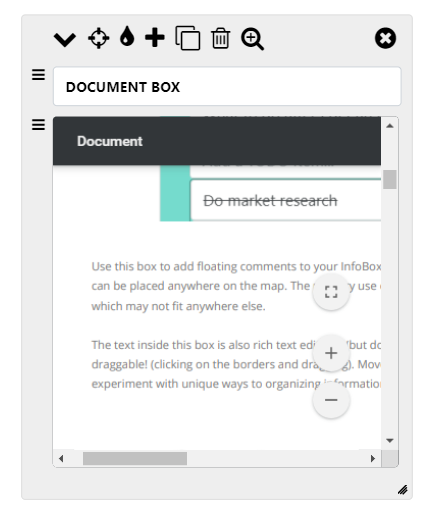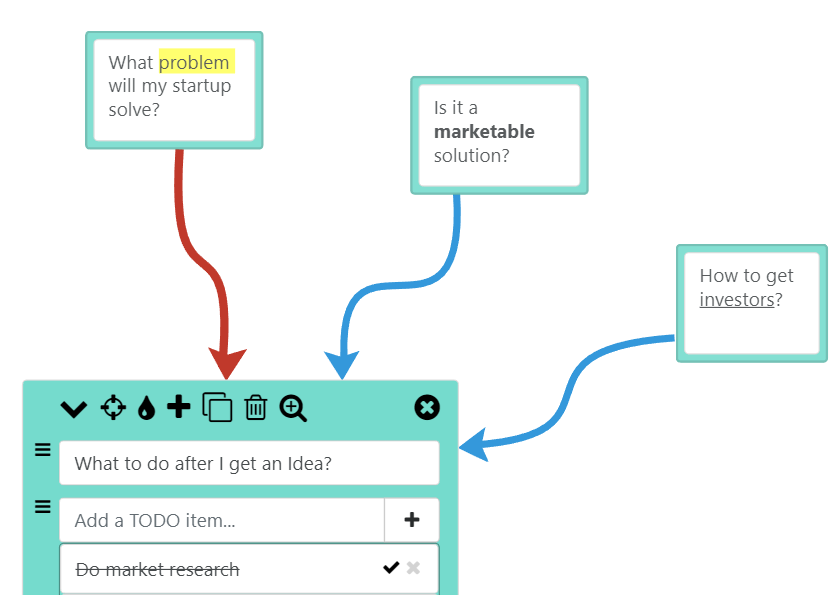MindMap Show
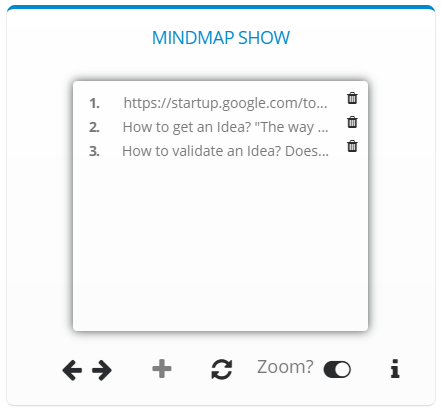
This is a useful little feature with which you can create mind maps that are entirely navigable using only arrow keys - just like a slideshow presentation.
The mindmap show settings popup box can be launched by clicking on the  icon on the toolbar. To close the box, click again on the same icon on the toolbar.
icon on the toolbar. To close the box, click again on the same icon on the toolbar.

Each entry in the box above represents an InfoBox, the text in the entry is just a simple short text extracted from the InfoBox. When you add an InfoBox, an entry with empty text ("...") is automatically added to the show list. As you fill the InfoBox with content, click on the  icon to update the entries with new text summaries.
icon to update the entries with new text summaries.
To add an InfoBox to the show list, first select an InfoBox by clicking on it and then click on the  icon. To nagivate between InfoBoxes added to the show list, use the
icon. To nagivate between InfoBoxes added to the show list, use the  icons. You can also use ← , → keys to navigate between InfoBoxes.
icons. You can also use ← , → keys to navigate between InfoBoxes.
Each list item in the show list is draggable, i.e you can customize the order of appearence of the InfoBoxes when navigating between them just like you would arrange slides in a slideshow. To remove an InfoBox from the show list, click on the  icon next to the show list item. Set the zoom toggle to on (default) if you want each InfoBox to be zoomed in when navigating between them.
icon next to the show list item. Set the zoom toggle to on (default) if you want each InfoBox to be zoomed in when navigating between them.
That covers all the features of the mind map show in MapsOfMind!
Let us know if you would like a feature added or if you need help mind mapping with MapsOfMind!