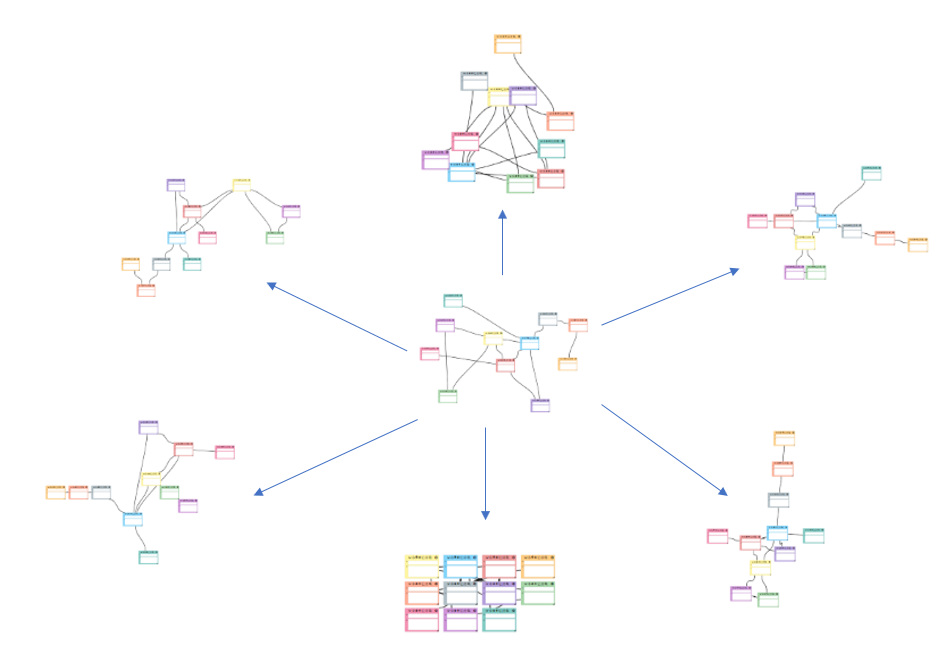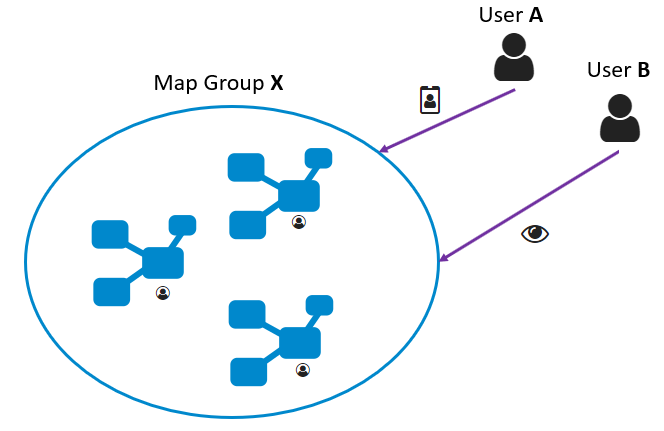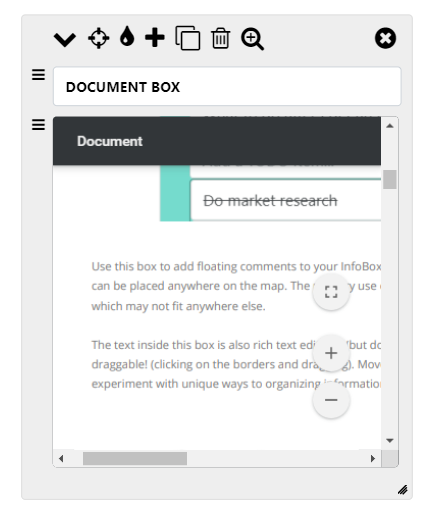Richtext box
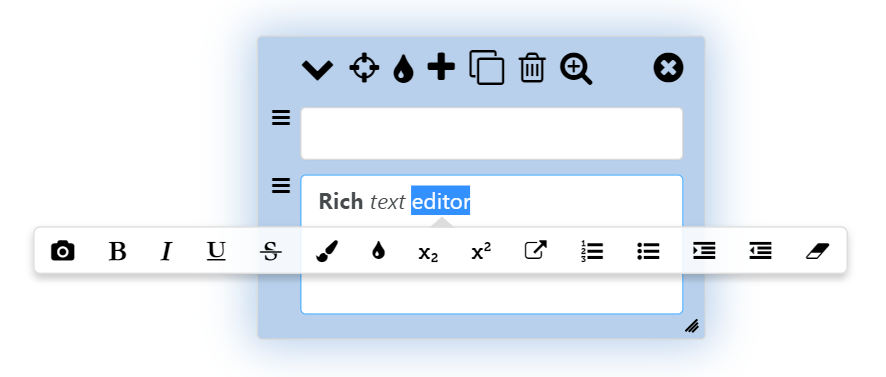
You can put pretty much any text or image type information in this box. This box allows you go edit in rich text using the popup edit which appears when you select a text. Shortcuts such as ctrl + b for bold, ctrl + i for italics etc., can also be used!
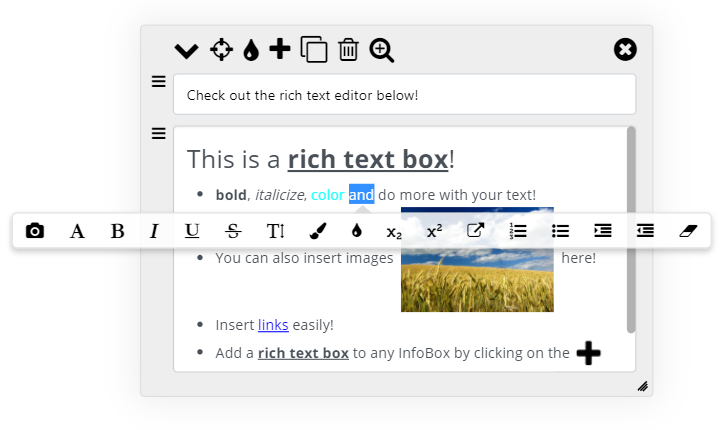
To insert an image, select an area (empty or even text) and click on the  icon in the popup and select an image from your local PC. (Note: Max filesize you can upload is 5MB, currently we only support image types such as JPEG,PNG,TIFF,BMP and GIF)
icon in the popup and select an image from your local PC. (Note: Max filesize you can upload is 5MB, currently we only support image types such as JPEG,PNG,TIFF,BMP and GIF)
Click on an image inside the richtext box to open the mini popup with width and height of the image. Use mouse scroll to increase/decrease the width/height or manually enter any height/width value you desire.
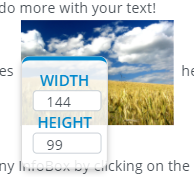
To add a richtext box to an InfoBox, click on the text file icon as explained in the image below:
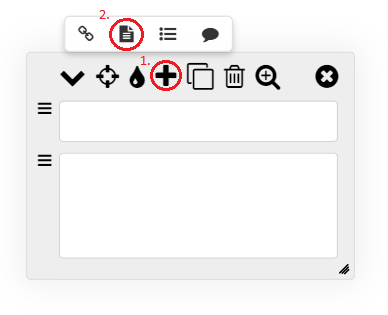
That's it for the tutorial on richtext box!
Let us know if you would like a feature added or if you need help mind mapping with MapsOfMind!